Backing up your data in Debian/Ubuntu derived distros
Today I want to discuss backing up your computer in case of major problems or when your hard drive conks out. Because ALL hard drives will eventually fail, often without much warning. Backing up your computer data (photos, music files, documents), system settings and software preferences is something we should all do on a regular basis so your information and precious memories aren’t lost. And if you like to install different operating systems from time to time like I do, or just to do a clean install of a newer version of your operating system, having a recent back-up is indispensable.
When I started using Linux-based operating systems a few years ago (Ubuntu and Linux Mint) I looked around for easy to use back-up software with a graphical user interface (GUI). I’d had a Mac up until that time and was using a great application called Super Duper for OS 10.4. Silly name, but it worked beautifully! It Had a very easy to use GUI and explained everything that would happen depending on the options selected. With Super Duper I could clone my entire operating system to an external hard drive, including all my personal files. Then I could set it to do automatic incremental back-ups (only copying files to the back-up that had changed since the last back-up) at a certain time and day each week. It was really simple! And when my hard drive began making scarey noises after about seven years, I bought and installed a new hard drive and in less than an hour I had my entire system copied over to the shiny new HD and running like nothing had happened.
So I searched around for back-up software for Linux, and as usual I found many different options for saving my data. Too many, in fact. Because in the world of open source software there are a tremendous variety of methods for doing most anything, including back-ups! Some were a bit confusing; some were very geeky and involved lots of command line configuration. But there were also (and more so today) several point-and-click user-friendlier applications for running back-ups. So here’s a run-down of a few of the many options available for Ubuntu and it’s derivative distros, plus a couple for Windows and the Mac:
For doing a complete clone of your system there’s the ever-popular Clonezilla, a Live CD you can run to make a bootable copy of your OS. There’s also Remastersys, a command line utility that also has a GUI version for backing up your entire system, or even to create a bootable Live CD from your own system that allows you to save all your system settings and installed software to share with others (without your /home user data). The link is for a tutorial on using the GUI for Remastersys that includes another link for installing it. Last week I used the latter ‘Dist’ option in Remastersys to copy all the software I’d installed and tweaks I’d made to Bodhi Linux on a desktop computer. I then installed it onto my old laptop from the CD I made. It worked beautifully, saving a lot of time not having to reinstall all the packages from my original Bodhi installation. Many people use it to create their own Linux remix distros to share, or just to have a portable, bootable copy of your OS.
Another free and open source backup utility that works with Ubuntu and Windows is RedoBackup. I have not used this, but it looks really good. And I think I need to add something FREE that works for you Windows users, too. If there are any Windows users reading this, that is! Another popular option is Back in Time, a Linux snapshot tool that is similar to Apple’s Time Machine backup software.
But when it comes to the tried and true backup and data syncing utility for GNU/Linux, Mac OS and Windows, and one that comes with all Linux distros, it is Rsync. It seems from my readings that rsync is probably the most popular and longest used utility for this purpose, whether it’s for synchronizing files on multiple computers or creating a full backup. Originally I used rsync for backing up Ubuntu, after much research on the internet and in user forums. But now I use the much easier (’cause that’s what I’m about) Graphical User Interface for rsync called Grsync.
The interface is pretty simple to use. Here’s a sample of mine:
It works quite well, only copies what has changed (after the initial backup) and deletes files on the destination that have been deleted on the source. Plus you can create a document telling it what folders or directories to exclude from the backup, like my giant music folder that I already sync to another external partition. It also backs up to an external on-line source (gotta love ‘the cloud’) or using SSH shares, though I’ve never used that option. I just copy files to an external USB hard drive. So when I install a new OS, or newer version of my preferred distro, getting up and running again is very quick and easy.
So that’s my spiel (shpeel?) on what I’ve learned about back-ups with Linux. And that’s just the tip of the iceberg of what’s available. Just do it often! You never know what disasters might befall your computer. I guess that’s why backing up on-line or to removable media that’s kept off-site is the best insurance against losing your valuable digital stuff!
Here’s a few more useful links:
10 outstanding Linux backup utilities
It’s World Backup Day: Here’s How to Avoid Inevitable Disasters

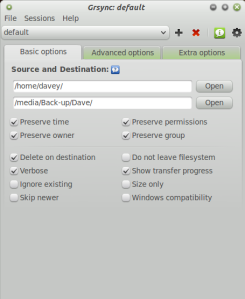
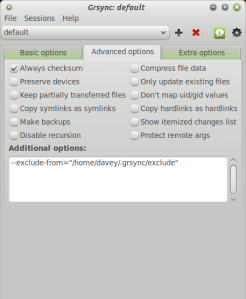
what about lucykbackup
Luckybackup looks like a nice utility. There are many other backup options I didn’t mention because I haven’t used them or didn’t know much about them. I may try luckybackup to see how it compares to Grsync. Thanks.
I agree with you, even I found rsync/Gsync as the best option after trying out almost all free tools on Ubuntu. Rsync goes thru file properties (e.g. size, time stamp etc.) to detect change/update of your existing file and directory structure and copies in incremental way.
However I faced challenges in structuring my data and then take backup. Initial days of my career (two decades ago) I did not have laptop hence used to some my personal data on company desktop as well. So when I used to move to a new organisation I used to copy my personal folder (either thru email, yahoo briefcase, later with USB pen drive etc.). Day by day my data kept growing and now it is almost more than 14 GB. Sometimes these data also got duplicated into multiple folders…..now I don’t know which one my original and which one is a duplicate one.
My point here is, think how are you going to manage your data properly. Create directory structure that you could use for next 10 years without much changes in the 1st level of directory names (e.g. Pictures, Videos, Documents, etc.)
Second always think of a smaller amount of data in a different directory structure that you will be working on a daily basis. Why small? so that you could carry it easily (either uploading to your free online storage, copying to your pen drive etc.)
Well, I am planning to write more details which could be used as a guidance in my blog: educzar.wordpress.com
Anyway thanks David.
-Shibshankar